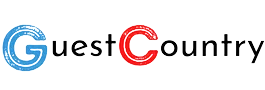
Data is your most valuable asset. Whether you're running a tech startup in Bangalore or managing a large enterprise in Delhi, your business depends on reliable data access. Even a small mistake, like accidental deletion, can cost you money, time, and trust.
That’s why AWS Backup is gaining popularity. It gives you an automated and centralized way to protect data on AWS. If you are planning to join an AWS Course, understanding AWS Backup should be a priority.
Now let’s get deeper into how AWS Backup works without going into boring definitions. We’ll break it down in simple words so even beginners can follow.
What is AWS Backup Actually Doing Behind the Scenes?
When you set up AWS Backup, you are telling AWS: “Take a copy of this data regularly. Keep it safe. Store it for X number of days.”
But it's more than just copying files.
AWS Backup connects with many AWS services like:
Amazon EBS (storage for EC2 virtual machines)
Amazon RDS (databases)
Amazon DynamoDB (NoSQL databases)
Amazon EFS (shared file storage)
Storage Gateway (on-premise integration)
It works with policies. You create a backup plan and define:
What to back up
When to back it up
How long to keep it
Cold storage is cheap but slower. Great for long-term archives. AWS takes care of the rest—no scripts, no manual jobs.
Real-World Case: Tech Startups in Bangalore
In Bangalore, many early-stage tech startups are cloud-first. They don’t have legacy servers. They run microservices, use APIs, and rely on serverless apps. But their biggest challenge? Keeping everything backed up while they’re busy building.
This is where AWS Backup comes in handy. You can set up policies in minutes. Startups can back up databases, EC2 volumes, and S3 data without extra effort.
If you're planning to upgrade your skills in the city’s buzzing tech ecosystem, consider joining Aws Training In Bangalore. It often covers real startup scenarios using AWS Backup.
Understanding the Key Components of AWS Backup
Let’s look at how AWS Backup is structured in plain terms.
Backup Plans: Like a to-do list. You set rules: what to back up, how often, and how long to keep.
Backup Vault: Like a locked cabinet. This is where your backed-up data is stored. It’s encrypted.
Resource Assignments: You decide what gets backed up—databases, storage, etc. Use tags for bulk actions.
Lifecycle Rules: You set when to move backups to cold storage. Saves cost.
Restore Jobs: Something went wrong? You can restore data from the vault.
Cross-Region Backup: Back up to a different AWS region. Good for disaster recovery.
You can manage everything from the AWS Console or with CLI/SDK if you are more advanced.
Why AWS Backup Stands Out: Not Just a Copy-Paste Tool?
Traditional backups need separate tools or scripts for each service. AWS Backup does it in one place. No switching tabs, no API juggling.
It also supports compliance needs. Many industries must follow data protection laws. AWS Backup lets you generate compliance reports. This is useful for audits.
Also, if someone tries to delete your backup, there’s something called Vault Lock. It stops accidental or malicious deletion.
In Delhi, where many government and health organizations operate on the cloud, this is a real requirement. That’s why many professionals in these sectors prefer enrolling in AWS Training in Delhi. Courses often teach how to use features like Vault Lock and compliance reporting effectively.
How to Set It Up: A Simple Guide?
Open AWS Backup Console.
Create a Backup Plan.
Choose a rule — when to back up and how long to keep.
Assign resources — use tags for groups.
Choose or create a Backup Vault.
Enable lifecycle rules if needed.
Review and start.
This setup takes about 10-15 minutes for a beginner.
Quick Comparison Table
|
Feature |
What It Does |
Why It Matters |
|
Backup Plan |
Defines what, when, and how to back up |
Automates the entire backup process |
|
Backup Vault |
Encrypted storage space for backups |
Keeps backups secure and organized |
|
Lifecycle Management |
Moves backups to cheaper cold storage |
Cuts down long-term storage costs |
|
Cross-Region Backups |
Copies backups to another AWS region |
Helps in disaster recovery planning |
|
Vault Lock |
Makes backups tamper-proof |
Prevents data deletion in emergencies |
|
Compliance Reporting |
Tracks and logs all backup activities |
Useful for audits and legal needs |
Common Mistakes to Avoid
Not setting retention rules properly. Old backups can add to cost.
Forgetting to test restore jobs. A backup is useless if it can’t be restored.
Not enabling cross-region backups. All data in one region is risky.
Manual backups without lifecycle. Too much manual work leads to errors.
Not tagging resources. Makes it hard to manage or automate.
Best Practices You Should Follow
Use tags to auto-assign backups.
Set weekly test restores for critical systems.
Enable Vault Lock for production data.
Schedule backups during off-peak hours.
Keep backup retention short for non-critical systems.
These practices are common in companies with good DevOps teams. If you're aiming for such roles, mastering AWS Backup can make your resume stand out.
Sum up,
AWS Backup is not just storage—it's a smart, automated data protection tool. It works with many AWS services and saves time and effort. Cities like Bangalore and Delhi are actively using AWS Backup in business operations. Avoid common setup mistakes. Use best practices to improve efficiency. Always test your restore jobs.